Skip to main contentAutomations has 3 main Categories:
- DARTs
- Profile
- AD password reset
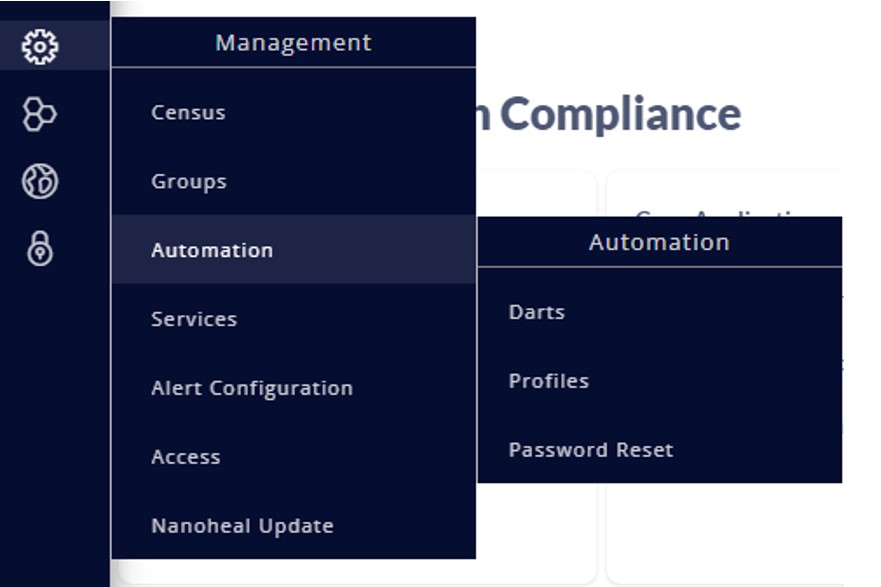
DARTs
Profile Wizard
Password reset
DART stand for Display Analysis and Resolution Tool. DART is a browser based resolution tool used for automating system related solutions.
A specific DART is developed depending on the requirements.DART is configurable as per customer’s requirement.
DART can be set to run on a particular day and time.This is called as scheduling DART.A DART can be scheduled only if it is enabled using script enable option.DARTs are categorized into,
- Problem Automation
- Device Management
- Device Policies
- Proactive Resolution
- Others
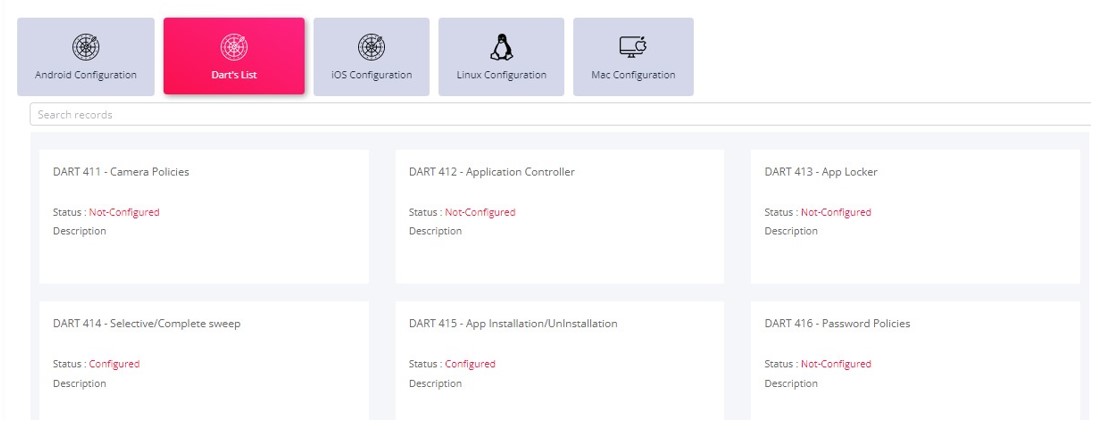 To make changes to a DART:
To make changes to a DART:
- Navigate and open the DARTs module form he side pane.
- Select the category the DART belongs to.
- Click on the DART status and choose the precedence and mapping rules.
- Make the edits and save
Profile wizard will help you set the toolkit tiles that must be visible on the Management portal and on the Client UI. To see the list of profiles:
-
Navigate to the module via the side pane.
-
Navigate will show the following details linked to the profile.
- Name of the Profile.
- Name of the person who created the profile.
- Date and time the Profile was created on.
- Modified by.
- modified on.
- Site the profile is linked to.
- Groups the profile is linked to.
Add a profile
-
Navigate to the module via the side pane, and choose “Add a new profile” from the menu on the far right
-
You will see a page similar to the one shown below
-
Add a name to the profile and select the tiles that would be part of the Profile and click on next.
-
Select the tiles that must be shown on the Client UI and click on next.
-
If you want to add custom tiles you can do so in the 3rd step of the wizard.
- Add a name to the custom tile.
- Add a Description.
- Choose if the tile must be visible only on the portal or on both portal and the client.
- Select the operating system that the tile will be executed on.
- Select the DARTs that would be part of the tile.
- Choose the DART number and add a description. Multiple DARTs can be executed as part of tile.
- You can add multiple tiles by clicking on “Add more”.
- If you don’t want to add a new tile, you can skip the steps by clicking on “Skip this step”.
-
You can configure the DARTs that are part of the custom tiles at this step. Click on the ‘Pen’ icon next to the DART to open the DART edit screen.
-
Make the changes and click on next.
-
DARTs can be run in multiple sequences while a tile is executed. Enter the DART execution sequence, a click on next
-
Review the tiles that were added to the profile and click on Save to save the Profile.
Attach the profile
A profile can be attached to one or multiple sites or groups. Follow these steps to attach a profile to a site
-
Navigate to the module via the side menu.
-
Select the profile and choose Attach profile from the menu on the far right.
-
Select of the profile must be attached to a site or to a group.
-
Select the site/ group from the dropdown and click on the tick mark to the save the selection.
Edit the profile
-
Navigate to the module via the side menu.
-
Select the profile and choose Edit profile from the menu on the far right.
-
Follow the wizard to make the changes needed and click on save.
Duplicate the profile
You can duplicate a profile instead of having to create a new one. To duplicate the profile:
-
Navigate to the module via the side menu.
-
Select the profile and choose to duplicate from the menu on the far right.
-
Add a name to the profile and save by clicking on the tick mark.
Delete the profile
-
Navigate to the module via the side menu.
-
Select the profile and choose Delete Profile from the menu on the far right.
-
Choose “Yes” on the confirmation popup to delete the profile.
Note: You will not be able to edit or delete the default profile
Enable password reset
Follow these steps to enable the password reset module.
-
Navigate to DARTs via the side menu.
-
Open DART 43 and enter the impersonation details.
Once the Impersonation details are set, go to Password reset option to configure the security questions.
-
Choose a computer that is online, and part of the domain. This machine will be used to communicate with the Active Directory.
-
Click on Domain and select “Configure Questions”.
-
Enter the Domain name in the space provided and click on proceed.
-
Configure questions that the user would have to answer to reset his password. You will have to mandatorily set all the 5 security questions.
Note: A user would have to provide answers to these questions, to complete this process
-
Once the Security questions are set navigate to DART 252 and enable the DART. When enabled, DART 252 will prompt a popup on the end user’s computer to enter answers to the security questions that were just set. (This is would be a onetime set up).
-
A dialog box similar to the one shown below would open up at the end user’s computer (to set the answers)
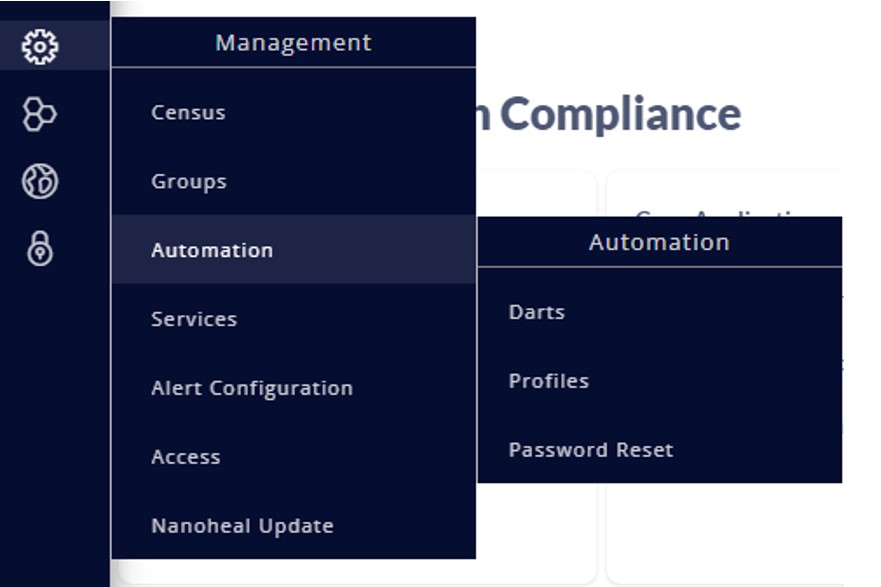
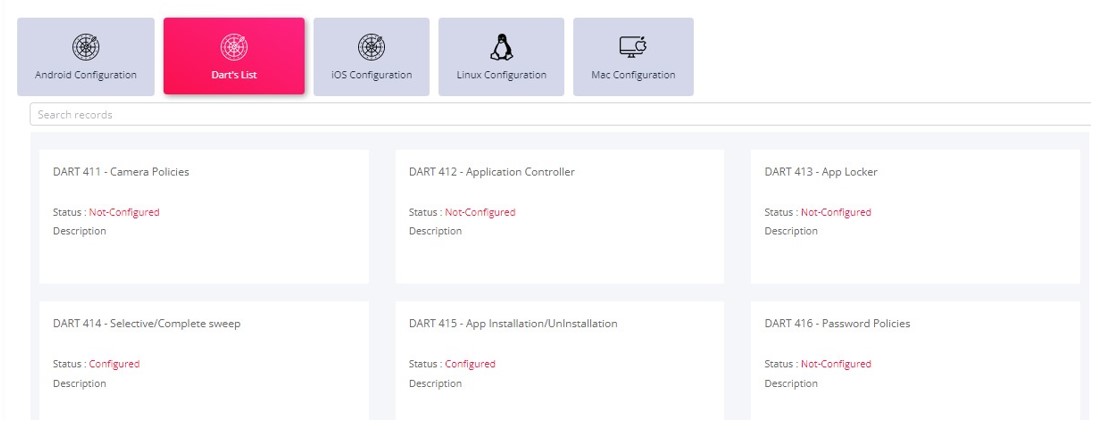 To make changes to a DART:
To make changes to a DART: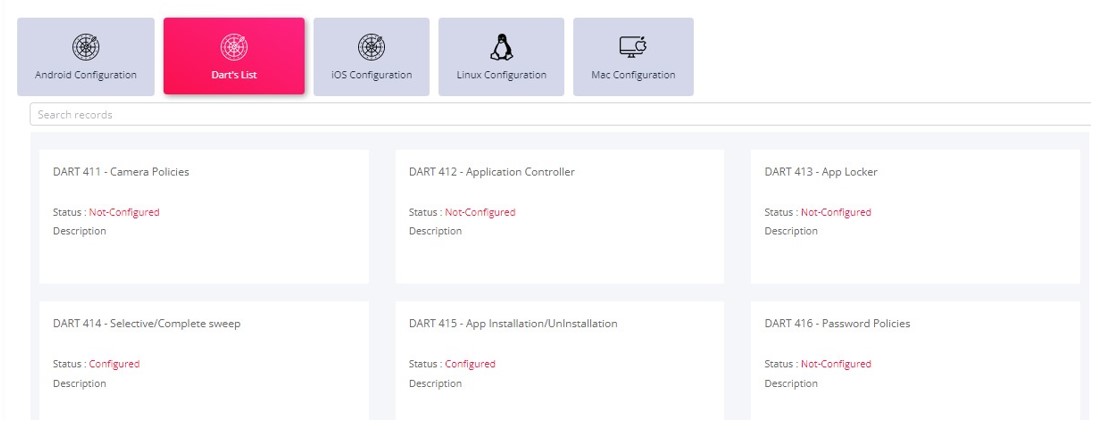 To make changes to a DART:
To make changes to a DART:
