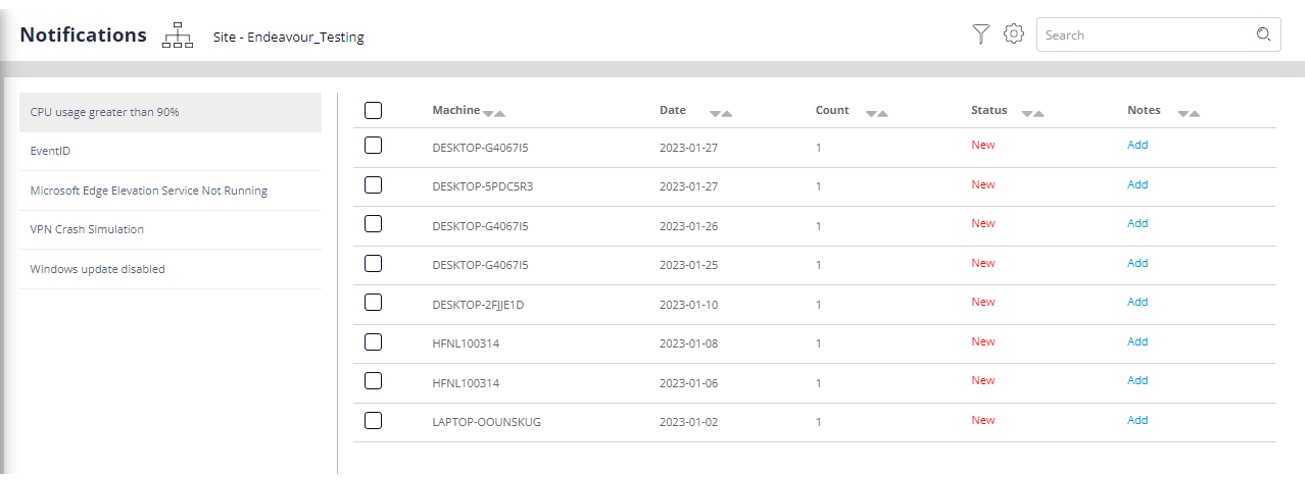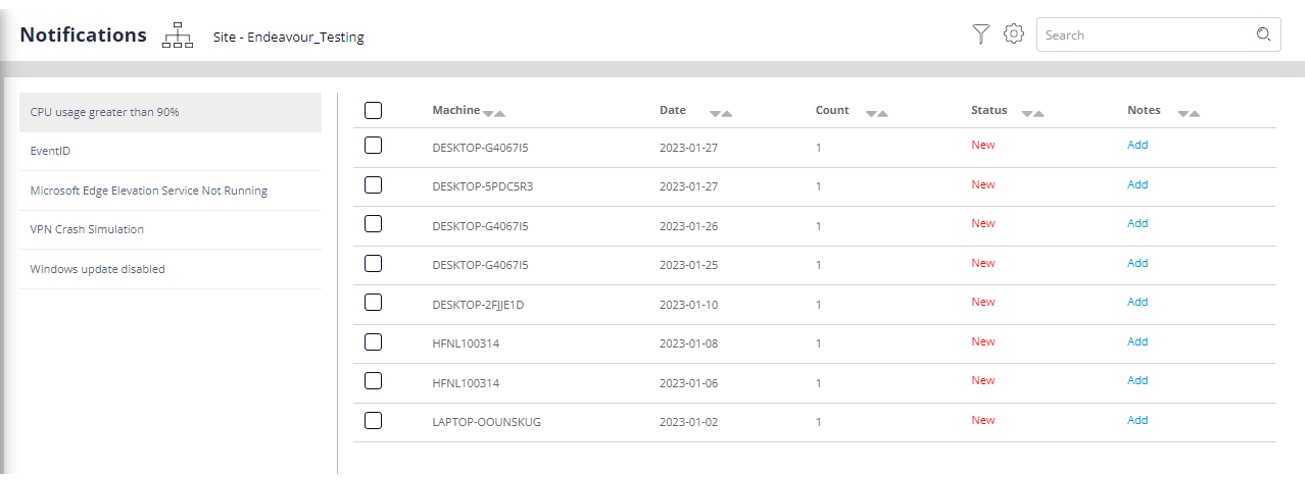Skip to main content Notifications
Notification states
Notification Resolution
Follow these steps to monitor the Notification created by devices,
- Navigate to the module via the side menu. (Adent workspace -> Notifications)
- Select the notification from the list on left hand side of the page.
- Notification will contain the following details:
- Name of the notification
- Name of the device
- Date & time at which the notification was created
- Status of the notification
- Notes added, if any
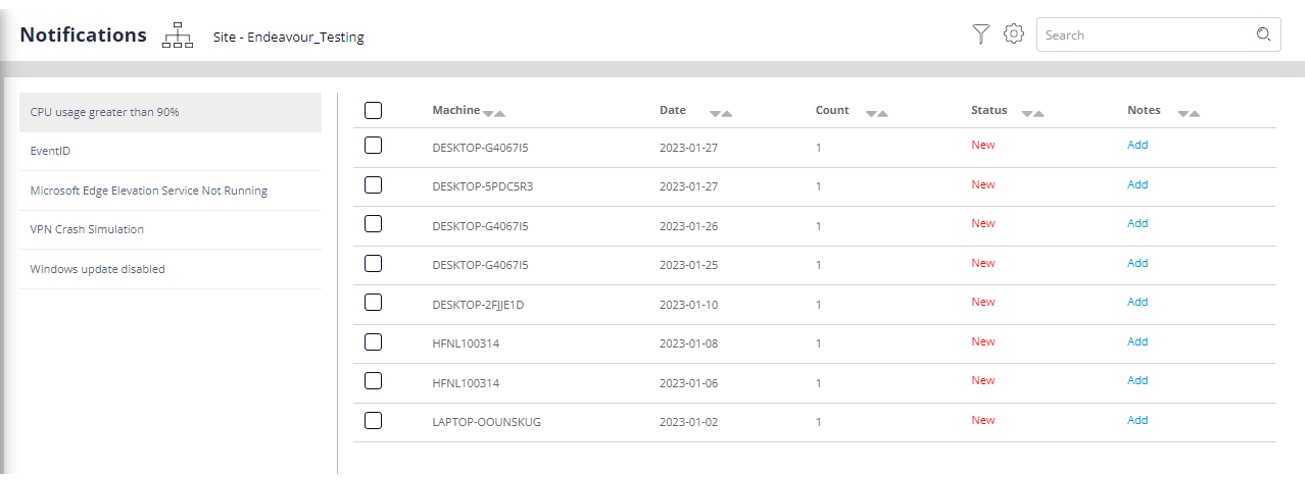
Notification has 3 states
- New - Means that the notification is new and has not been actioned upon.
- Actioned - Means that an action other than a fix has been take on the notification. These are the
type of statuses that can be set on a notification.
a. Duplicate
b. Escalated
c. No Remote Solution
d. Dismissed
e. Customer has called Inbound queue
f. Follow Up already In Progress/Notified
g. No valid contract found
h. Remote Solution Pushed
i. Out of Scope
j. Resolved on the call
k. Customer not reachable
l. Customer Declined Resolution
- Completed - Means that a resolution has been pushed on to the machine/group of machines to
fix the notification.
You can take an action on a notification that has the “New” status. To do so:
- Select the notification and the device on which you would like to take an action.
- Click on the menu button on the far-right corner and select ‘Action’
- You will see the fixes that can be applied on the notification. The fixes are:
- Suggested fixes: These are the set of resolutions that will solve the issue noticed. These
must be set once and can be executed every time a similar notification is reported.
- Other fixes: These are resolution tags when a notification cannot be fixed any other way.
- Select the action you wish to take and click on Tick mark on the far-right corner to execute the
fix.
You can also go to the toolkit module to execute a different fix on the machine that has triggered the
notification. To do so:
- Select the machine that you would like to take an action on and select “Action” from the menu.
- Click on the ‘Go to Troubleshooters’ from the bottom of the screen.
- Execute the fix from the toolkit section.